By: Jada Sterling, Digital Content Manager on December 14th, 2023
6 Common Issues with Video Conferencing and How to Solve Them
There’s nothing worse than taking the time to set up and schedule a video conference and end up with technical difficulties that disrupt your meeting. Common issues with technology might be a barrier preventing you from using cloud based video conferencing to its full potential. To help you troubleshoot, here are some tips for solving common problems with video conferencing systems.
1. Starting Late Due to Technical or Sign-In Issues
If you or other participants are unsure or facing technical issues signing in to your meeting, it could delay productivity. Especially when team members have busy schedules, delayed start times can cut into important agendas and communication. This may be due to using incorrect links, platforms requiring credentials to sign in, required video conferencing software downloads, or other technical barriers to entry.
How To Solve It
To ensure your meeting invitees will be able to join the meeting, try to sign in yourself as a test. You can ask a team member to join the meeting early to find out what participants need to do. This way, you can let them know to join a bit early if extra sign-in steps or software downloads are required.
This can also verify that you sent out the correct meeting link. If you sent out the wrong one, by taking this step you’ll have some time before the meeting to let people know the correct link to use.
2. Audio is Poor Quality or Not Working
Sometimes when you hop on a video call, you’ll notice that you or another participant is speaking, but there is no audio. This issue can be due to a simple reason such as your microphone being set to mute, or a more technical issue like connectivity.
How To Solve It
First and foremost, make sure you or the other participants’ microphone isn’t on “mute” mode. This will often be a button on the top or bottom of your screen, shaped like a microphone or megaphone. A common indicator that you’re on mute is if there’s a line through the icon. To turn mute off, simply click on the icon and start talking to test if your audio works.
If you or the other person is not on mute, the problem might be an issue with what device you have hooked up to pick up audio. On most laptops, you can configure your video conference microphone via navigating to settings.
If you’re using a PC, navigate to your chosen video conference platform’s settings (most likely a gear icon) and it will likely show “audio settings” or something similar. Here, you can choose which device to feed in audio, be it a headset microphone, virtual camera, or built-in computer microphone.
If your audio still isn’t working, you may be experiencing a technical glitch, which sometimes happens during video calls. If all else fails, leave the meeting, or have the person with audio issues leave and come back to the meeting via the same link. This might resolve any fluke problems, but ultimately if you’re struggling it’s wise to contact your chosen unified communications service provider for assistance.
3. Virtual Camera is Grainy or Won’t Turn On
Another common issue is when your video isn’t working in a meeting. This can have to do with many factors, including the device hooked up to feed in video, and how fast your Internet connection is.
How To Solve It
It’s important to be aware of what video conferencing hardware you have set up with your online meeting platform. This can be found by navigating to your platform’s settings. You can also see connected devices on your computer settings. This will allow you to effectively troubleshoot video issues not related to internet connection, since you can toggle between device settings to connect the right one.
4. Feedback or Echoing Audio from Other Participants
A particularly annoying aspect of video calls is echoing or feedback from participants in the same room. A best practice when some of your meeting attendees are in-office and others are in other locations is to set each in-person attendee up with their own camera and microphone. This is so participants can see everyone at once, and to allow equal participation in group activities.
However, when two or more people in the same room, there can be unpleasant feedback as microphones pick up and loop audio back and forth from other devices.
How To Solve It
An easy fix for audio echoes is to make sure only one person in a meeting room has their microphone on. Even better, if you have video conferencing equipment such as cameras and built-in microphones for large rooms, only one person connected to the display needs their microphone on.
5. Difficulty Using Specific Tools or Functions
User error is one of the biggest problems with video conferencing. When one or multiple users don’t know how to use functions like screensharing or whiteboard features, it can delay productivity in meetings. Trying to troubleshoot tools that can be complex to use or find can lead to a huge waste of time when you have more pressing matters to address in your meeting.
How To Solve It
Training staff on the fundamentals of your chosen video conferencing tools is an important first step before implementing a new system at your workplace. Most platforms offer walk-throughs that you can encourage new users to look through. These will be great guides on the different tools offered and how to use them, and updates/bug fixes will often come with these mini tutorials as well.
If you have managers or other leaders who represent your organization to clients or outside vendors, they must understand how to properly use your VoIP conference phone system to its full potential. Before expecting them to jump in and use a new tool, make sure they are comfortable with different functions. Be sure to bring any questions to your chosen managed communications provider who can help troubleshoot.
6. Connectivity Issues
Another roadblock commonly seen in video calling is a weak internet connection. This can cause problems including:
- Slow loading speed
- Difficulty starting a meeting
- Frozen screens or participants getting kicked out of meetings
- Poor audio quality
- Poor video quality
- Issues with screen sharing
How To Solve It
Due to all the issues a bad connection can lead to, it’s crucial to have a quality, high-speed internet connection to support video calling. Your business’ unified communications needs will depend on a number of factors, including the number of users you’ll have and your typical business activities. A managed communications and IT provider can complete a holistic assessment of your unique situation, so contacting specialized experts for help can make a big difference.
Video Conferencing Hardware Considerations
When it comes to reliability and ease of use, It’s important to have hardware specifically for video conferences. Having hardware configured specifically for video conferencing reduces complexities and eliminates the need for configuration right before the meeting starts. Dedicated hardware always sits ready, waiting for meetings to start with the single touch of a “join” button.
This will encourage your staff to use your virtual conference software more. If it’s easy, people will use it.
How to Choose a Video Conference System
When you’re investigating different video conferencing platforms, it can be overwhelming to sort through pricing, features, and reviews. To see our top picks for video conferencing tools, check out our article: Top Video Conference Platforms for Small Businesses.
Sometimes, unified communications providers can set you up with all-in-one business communications solutions like Microsoft 365 or Intermedia Elevate Unified Communications. These will often come with monthly tiered subscription fees and all-inclusive functions for video calling, SMS, administration, maintenance, file storage, and more.
For more information on video conference pricing, read our blog: What is the Cost of a Video Conferencing System?
Other Resources for Unified Communications Setup and Troubleshooting
If the prospect of choosing a high quality video conferencing solution, getting hardware installed, and figuring out how to run video meetings seems daunting to you, you’re not alone. Transitioning an entire business into the digital age is no small task, and you might want to invest in a managed communications partner to assist you.
To speak to an experienced team of unified communications experts, click the button below.
Read On

An Ultimate Guide to Video Conferencing Equipment for Small to Large Rooms
In today’s workforce, virtual meetings have caused business communications to evolve for the...
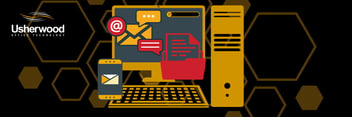
5 Ways Unified Communications For Small Businesses Can Save You Time & Money
In today’s workforce, the last thing you should be worrying about is slow productivity due to...

Top Video Conference Platforms for Small Businesses
After the workforce pivoted during the COVID-19 pandemic, businesses focused on remote work. The...




